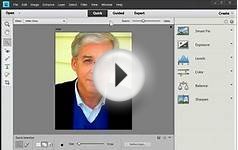Step Two:
Step Two:
Create a new layer. Pull out some of your grunge brushes (there are a lot of sets out there) Start brushing in this layer with black. Fill the layer up.
Step Three:
Now do a motion blur on the layer:
Motion Blur Settings
Linear
Length: 256
Angle: 0,
Do another motion blur on the layer
Angle to 180
Step Four:
Create a new layer now switch to white and start brushing this layer with white grunge. Fill it up like you did the black one.
Step Five: Now do a motion blur on the layer:
Motion Blur Settings
Linear
Length: 256
Angle: 0,
Repeat this step but change the
Angle to 180
Set the layer mode to overlay.

Step 6: Crete a new layer brush a little black and a little white.
Now do a motion blur on the layer:
Motion Blur Settings
Linear
Length: 125
Angle: 0,
After the motion blur do a Gaussian blur on the layer
Set the strength to 15
Set the layer mode to overlay.
Step 7
(Creating The Color Balance Layer):
Ok create a new layer render some clouds. Filers>Render>clouds>solid noise
Step 8:
Click Layer>colors>color balance.
Play around with the settings till you get a color you want.
Ok Class you have now created a base. You can use this base for any grunge backgrounds you do from here on out. Just change the color balance layer.
 Creating the Grunginess
Creating the Grunginess
Step one:
Create a new layer. Pull out some grunge brushes. Set your color to black and start brushing. Switch brushes a lot. Fill the layer up but don't get to dark. This part takes some practice so have fun and play around with it. Once you have brushed the layer to your likings set the mode to overlay.
Step Two:
Repeat step one but set the color to white.
Step Four:
Repeat Step one than step two just don't brush as much. When you are brushing black avoid getting to dark and when brushing white avoid getting to light. It takes practice, but if you practice enough you will get a great looking background.
Step Five: Create another color balance layer. Change the color to what ever you want!
From this point on you can repeat the black layer step, than white layer step, than color balance step till you get it the way you want it. Just remember switch brushes, and brush sets a lot. You can paint once with a brush than switch and paint once and switch. Also be careful not to get to light or to dark. Play around with it.