
The Pixel Bender Filter and Photoshop CS5
The Pixel Bender filter is a free filter that works with Adobe Photoshop CS5. The filter has several effects, but honestly, besides the Oil Paint filter, I didn’t see much use for the others. I love how the Oil Paint filter enhances details especially on plants and animal fur in a soft, undulating way. I usually added a Topaz Labs* filter to up the detail and contrast. (See Combining Textures And Filters In Photoshop For A Painterly Look.)
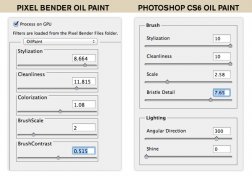 As much as I loved the filter, it had a few problems. The interface was finicky and the hardware processing needs were so demanding that I had a very difficult time running it on my 4 year old iMac (I’ve since upgraded my Mac.) It got to a point where I never used it because it was so much of a hassle. It was also difficult to see exactly what you were getting in the preview window.
As much as I loved the filter, it had a few problems. The interface was finicky and the hardware processing needs were so demanding that I had a very difficult time running it on my 4 year old iMac (I’ve since upgraded my Mac.) It got to a point where I never used it because it was so much of a hassle. It was also difficult to see exactly what you were getting in the preview window.
The Photoshop CS6 Oil Paint Filter
When I upgraded to Adobe Photoshop CS6 over the weekend, I was thrilled to find that the Oil Paint filter is now a part of Photoshop! I’ve been playing around with it this week and here are my initial impressions. I’m now using the filter on a new, fast iMac so I can’t compare the processing needs exactly, but overall, it just seems more responsive and the preview is great. Photoshop has made some changes to the Oil Paint effects that I don’t much care for though.

The first difference I noticed is in the Stylization setting. In Pixel Bender, it controlled how swirly the effect was. Now, it goes from a textured, pebbly effect to a swirly effect. I don’t much care for the pebbly effect, but I can see how some might like it. Cleanliness tends to mellow out the contrast and intensity of stylization. I usually set this pretty high because I like the swirly look of this filter, but not the pattern of it. The other settings mostly effect the intensity and scale of Stylization and Cleanliness. The Shine setting will give more contrast to the filter, but it will also emphasize the pebbly or swirly texture.
Even when I increase the Stylization and Cleanliness all the way up, if I add any Shine I get this unwanted pattern.
If I put the Shine setting to 0, it takes out the pattern, but leaves some of the desired painterly feeling to the image. (The effect is easier to see in the images following this one.)
My Secret Sauce
To get the look of the Pixel Bender Oil Paint that I liked, I jack the Stylization and Cleanliness effects up all the way and completely turn off Shine.






