 In this tutorial we will create an abstract background using very simple techniques. Take a look at the rings; do they look like vector objects? I did not use raster effects or Photoshop in this work. Study the techniques, and you will become the Lord of the Vector Rings!
In this tutorial we will create an abstract background using very simple techniques. Take a look at the rings; do they look like vector objects? I did not use raster effects or Photoshop in this work. Study the techniques, and you will become the Lord of the Vector Rings!
Step 1
Set the RGB color mode for your document (File > Document Color Mode > RGB color) then take the Rectangle Tool (M) and create a rectangle. Fill the rectangle with black and white radial gradient, which we transform into elliptical one.
Step 2
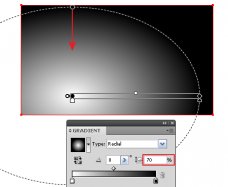 Create another rectangle with the help of the Rectangle Tool (M). The height of the rectangle should be greater than the height of the first rectangle, the width does not matter.
Create another rectangle with the help of the Rectangle Tool (M). The height of the rectangle should be greater than the height of the first rectangle, the width does not matter.
Duplicate the rectangle and distribute the copies over the surface of the background (holding down the Opt / Alt + Shift while dragging).
Step 3
Change the width of the vertical rectangles in any order, and fill them with different shades of gray.
Select and group up all the vertical rectangles (Cmd / Ctrl + G). Now, keeping this group selected, go to and set the angle of -45° in the dialog box.
Step 4
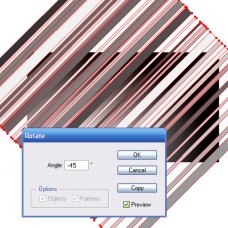 Set the Overlay Blending Mode and 50% Opacity for this group of rectangles in the Transparency panel.
Set the Overlay Blending Mode and 50% Opacity for this group of rectangles in the Transparency panel.
Select a few central rectangles with the help of the Direct Selection Tool (A) or Lasso Tool (Q) and group them up (Cmd / Ctrl + G).
Take out the created group from the common group of rectangles. Do this in the Layers palette. Fill the upper group with linear black and white gradient at an angle of -135°.
Set the Overlay Blending Mode for this group in the Transparency panel.
Step 5
 Copy the lower rectangle filled with radial gradient, and paste it in front (Cmd / Ctrl + C, Cmd / Ctrl + F). Now place it above all the objects (Shift + Cmd / Ctrl +]).
Copy the lower rectangle filled with radial gradient, and paste it in front (Cmd / Ctrl + C, Cmd / Ctrl + F). Now place it above all the objects (Shift + Cmd / Ctrl +]).
Select all the objects (Cmd / Ctrl + A) and press the keys Cmd / Ctrl + 7 creating a Clipping Mask.
Step 6
Now let’s create luminous rings. Create a ring with the Dynamic Shapes Tool — one of the tools of the VectorScribe plugin. So, take a Dynamic Shapes Tool and open the panel with the same name . Choose a Dynamic Donut in the panel and create a ring. This shape represents a Compound Path, but it is dynamic. That means that we can control its parameters from the Dynamic Shapes panel or by dragging its corner points.

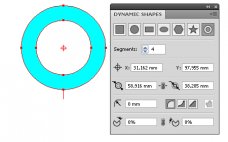
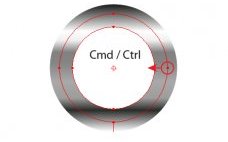

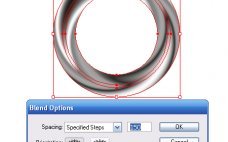
 I never could find the YouTube
I never could find the YouTube
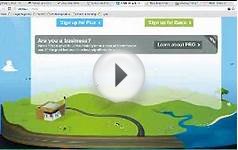





 The Grob G 115 is an advanced general aviation fixed-wing aircraft, primarily used for flight training. It is built in Germany by Grob Aircraft (Grob Aerospace before January 2009).The E variant with a 3-blade variable pitch propeller is in Royal Air Force service...
The Grob G 115 is an advanced general aviation fixed-wing aircraft, primarily used for flight training. It is built in Germany by Grob Aircraft (Grob Aerospace before January 2009).The E variant with a 3-blade variable pitch propeller is in Royal Air Force service...